NO Setup Fees Since 1992 |
 |
|
Dialup Services Starting at $9.95 Internet access for the 214/972/469 and 817 area codes! click here for more details |
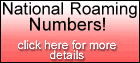 |
INTERNET INSTALLATIONS NOTES
Windows 2000 Users
Welcome to Online Today. These notes will help you to get started to use the Internet on your computer. The Internet is a vast network of computers connected together by phone lines. Once you get connected to our computers at ONT Headquarters, you will have an open gateway to the Internet computers around the world for information, business, shopping, entertainment and much more.
Before we get started please use this sheet to keep a record of some important information you will need to get connected to the Internet.
I) YOUR INFORMATION
You have 2 pieces of information to start with, your username and your password .
Your E-mail address is going to be your: " username "@ont.com
II) INTERNET CONNECTION SET-UP
To make a new connection with Windows 2000, you would use your right mouse button and click on My Network Places on the desktop . Then, you want to select Properties from the pop up menu. Click Properties to continue.
This should pop up, Network and Dial-up Connections. You will need to double-click on the "Make new Connection" icon.
This will pop up the Network Connection Wizard and it is the best way to configure a new connection. Always read the messages displayed for all the instructions you will need.
Do the following:
On The first screen you will see 'Welcome to the Network Connection Wizard', click on NEXT to continue.In 'Network Connection Type' the network connection you want to create, is "Dial Up to the Internet", select and click NEXT.
Select "I want to set up my internet connection manually, or I want to connect through a local area network(LAN)." and click NEXT.
The following screen will ask "How do you connect to the Internet?", select "I connect through a phone line and a modem" and click NEXT.
The next screen will ask you to choose your modem. Make sure your modem is selected, and click Next.
Step 1 of 3: Internet account connection information Type in the ONT phone number: 214-446-9411 for Dallas and Collin Counties and 817-259-9411 for Fort Worth and Tarrant Counties (NOTE: Make sure the "Area Code" field is blank. You must enter all 10 digits in the "Telephone Number" field to make connection). Remove the check from Use area code and dialing rules. Click Next
Step 2 of 3: Internet account logon information Type in your Online Today username and password. Click NEXT.
Step 3 of 3: Configuring Your Computer Type ONT in for Connection Name.
The Wizard will then ask "Do you want to set up an Internet mail account now?"
If you select NO, skip to part F.If you select YES, click NEXT and do the following:
A) Select "Create a new Internet mail account" and click NEXT.
B) Enter your name or how you want your name to appear on the mail you send
out and click NEXT.
C) Now enter your Online Today email address. (i.e. bob@ont.com) Click
NEXT.
D) The next window deals with the email sever addresses. Skip down to the
blank that says "Incoming Mail (pop3 or imap) Server". Put mail.ont.com
in this blank. One below it says "Outgoing (SMTP) Server". Put smtp.ont.com
E) Click NEXT. This is where you will be entering in your password.
F) Click NEXT. Remove the check from "Connect to the Internet immediately" and click Finish.
Go to the Network and Dial-up Connections window, click and drag the ONT connection icon to your desktop and click yes to "create a shortcut". Now just double-click on the ONT icon. and you are ready to go surf the Internet!!!If you have any problems call our 24-Hour Tech Support at
972-386-9906 / 817-858-5511
or
E-Mail: staff@ont.com
III) ONT General InformationMail Servers:
Pop3: mail.ont.com
SMTP: smtp.ont.comNews Servers
NNTP: news.ont.com
We do not use DNS numbers in our settings If your account allows you to have a home page on the Internet, call us at (972) 386-9906 or (817) 858-5511 to receive your Internet address and set up your space on our server.
Copyright © 2004 by Online Today. All rights reserved.
E-mail any questions to staff@ont.com