NO Setup Fees Since 1992 |
 |
|
Dialup Services Starting at $9.95 Internet access for the 214/972/469 and 817 area codes! click here for more details |
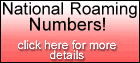 |
CUSTOMER SUPPORT
INTERNET INSTALLATIONS NOTES
Windows 95/98 Users
Welcome to Online Today. These notes will help you to get started to use the Internet on your computer. The Internet is a vast network of computers connected together by phone lines. Once you get connected to our computers at ONT Headquarters, you will have an open gateway to the Internet computers around the world for information, business, shopping, entertainment and much more.
Before we get started please use this sheet to keep a record of some important information you will need to get connected to the Internet.
I) YOUR INFORMATION
You have 2 pieces of information to start with, your username and your password.
Your E-mail address is going to be your: "username"@ont.comII) INTERNET CONNECTION SET-UP
Step1) First go to "My Computer" icon, double-click it and check if you have an "Dial-up Networking" icon in there.If you don't have the "Dial-up Networking" go to the next step, if you do have the "Dial-up Networking" icon, skip to step 3.
Step 2) If you don't have the "Dial-up Networking" icon do the following:Click on the "Start" button, select "Settings", then click on "Control Panel".Step 3) If you do have the "Dial-up Networking" icon, or if you just created one as shown above, you are ready to set up your Online Today connection. Before we do that let's check to see if all the settings on your computer are ready for the Online Today connection.In "Control Panel", double-click on the "Add/Remove Programs" icon.
Click on the "Windows Set-up" tab, and double-click on "Communications".
Now "check" the "Dial-up Networking" (make sure the "Direct Cable Connection" is not checked), and click OK, then OK again. Go to step 3.
Click on the "Start" button, select "Settings", then click on "Control Panel".In "Control Panel", double-click on the "Network" icon. Under the "Configuration" tab you should have the following selections:
Client for Microsoft Network (a Client)If one of those 3 items are missing, we will have to add them to your computer; extra items can be there as well. Make sure you have your Windows95, disks or CD-ROM, you might need it in order to add these items.Dial-up Adapter (an Adapter)
TCP/IP Dial-up Adapter (a Protocol)
If you do have those 3 items you can skip to step 4.Now you should have the right settings on the computer. Re-start your computer as indicated by windows.To ADD these items do the following:
Click on the ADD button under the Configuration tab.
Select CLIENT(if you need to add the client): Click ADD.
Select Microsoft (under manufacturers) ; then Select "Client for Microsoft Network". Click OK. (have the W95 disk/CD ready)
Select ADAPTER(if you need to add the adapter): Click ADD.
Select Microsoft (under manufacturers) ; then Select "Dial-up Adapter". Click OK. (have the W95 disk/CD ready)
Select PROTOCOL(if you need to add protocol): Click ADD.
Select Microsoft (under manufacturers) ; then Select "TCP/IP". Click OK. (have the W95 disk/CD ready)
*After that click on the "Identification" Tab and type your username on the "Computer Name" field, and the word "world" on the "Workgroup" field.READ THIS BEFORE RE-BOOT: After you re-boot your machine a "Password" window will appear and ask you for a "Username" and "Password". Do exactly the following: 1) Type your ONT "username" and click ENTER. DO NOT type a password. 2) A password confirmation screen will appear next, JUST CLICK OK. DO NOT type any password.
Step 4) Now that you have all the settings, you should create the connection to Online Today.
First double-click in My Computer in your desktop, then double-click on the "Dial-up Networking" icon. (If you just added this item, a Wizard will come up, instead if the "Make new Connection" icon)
Double-click on the "Make new Connection" icon. Type ONT for the name of the new connection, make sure your modem is selected, and click Next.
Type in the ONT phone number: 214-446-9411 for Dallas and Collin Counties and 817-259-9411 for Fort Worth and Tarrant Counties (NOTE: Make sure the "Area Code" field is blank. You must enter all 10 digits in the "Telephone Number" field to make connection). Click Next. Click Finish.
Now click with your right-mouse-button on the ONT icon and select Properties.
Click on the Server Type Button or Tab (pending in what version of W95 you have), then check the boxes that say: *Enable software compression, and *TCP/IP. DO NOT CHECK any other box, if they are already checked, remove the check mark from them.
Click OK, OK. That's it!
Step 5) Go to the Dial-up Networking window, click and drag the ONT connection icon to your desktop and click yes to "create a shortcut". Now just double-click on the ONT icon. Type your password and you are ready to go surf the Internet!!!
If you have any problems call our 24-Hour Tech Support at
972-386-9906 / 817-858-5511
or
E-Mail: staff@ont.com
III) ONT General InformationMail Servers:
Pop3: mail.ont.com
SMTP: smtp.ont.comNews Servers
NNTP: news.ont.com
We do not use DNS numbers in our settings If your account allows you to have a home page on the Internet, call us at (972) 386-9906 or (817) 858-5511 to receive your Internet address and set up your space on our server.
Copyright © 2004 by Online Today. All rights reserved.
E-mail any questions to staff@ont.com